要約
この記事は、ビデオのAMAワークショップでのArmandiとMishaの説明を通じて、ヒーローデザインの磨き方について議論しました。
彼らが推奨したツールはProcreateとAffinityデザイナーで、これらのアプリケーションでのスマッジツール、液体ツール、ブレンドモードなどの有用な技術を使用して、詳細を磨き、ミスを修正し、完璧なキャラクターデザインを作成する方法について議論しました。
また、Midjourney、Adobe Photoshop AI、オンライン背景削除ツールなど、制作を加速させるためのAIツールも紹介しました。彼らはこれらの技術を使用すること、ツールの制限を理解すること、最良の結果のためにそれらを組み合わせることに焦点を当てました。
記事の最後には、Gas Heroのいくつかのイベントとコンペティション、Finding Satoshi Questやユーザー生成コンテンツコンペティションなどが発表されました。
全体的に、記事全体を通じての主要なメッセージは、練習し、持っているツールを受け入れ、その制限を学び、最良の結果のためにそれらを組み合わせることでした。
ポイント
AIツールの紹介
Midjourney:テキストから画像へのAIモデル、PhotoshopのAIツール、オンライン背景削除ツール
推奨される技術とソフトウェア
ProcreateおよびAffinity Designer内のスマッジツール、液体ツール、ブレンドモードを使用して、詳細を磨き、ミスを修正する。
キーメッセージ
練習し、ツールを受け入れ、制約を学び、最良の結果を得るためにそれらを組み合わせる。
全文
世界中の皆さん、GM(Good Morningの略)。我々が知っているこの世界で、私たちは「おやすみなさい」とは言いません。私たちは単に「GM」と言うだけです。今、私たちはさらに深い部分にいます。どう言えばいいのか。私たちは自分の持っている力に焦点を合わせる必要があります。そうでしょう、友人?確かに。それはもっと深いのか、それとも通常の深さなのか?もう、これがより深いものなのかどうかわからないけど、気にするのをやめました。私は自分の持っている力に焦点を合わせるようになりました。そして、私が力を持っていることは、自分のスキルを向上させることです。これは皆さんのためのこのワークショップの一部です。私が最も使用しているアプリ、Procreateを皆さんに紹介します。それは私がヒーローを磨き、デザインを行うためのアプリです。私はあなたが他のどんなアプリでも使用できるいくつかのヒントを提供します。
心配しないでください。最終的には、私が提供するすべてのヒントを利用すると思います。なぜなら、これは基本的なイラストレーションとデザインのヒントですから。iPadを使うのが好きですよね?Armandi、あなたはiPadを使用していますよね。今、スクリーン共有で見せているのはそれですよね。そして、iPadのアプリやiOSマーケットプレイスには、多くの優れたオプションがありますよね? そうですね。現在、James、私のiPadのデスクトップが見えますか?私が持っているアプリが見えますか?見えるし、Stepを起動して教えている間に実行してみてほしいという誘惑に駆られています。でも私はstepを持っています。私のiPadで見ることができます。私はiPadでstepを使って物を移動したりしています。だから、75%の作業フローはiPad上にあります。それは、グラフィックデザインの専攻を始めるときに決めたことです。Apple Pencilを手に入れる前に。グラフィックデザインを始めると、人々はあなたのコンピュータに接続するタブレットを手に入れるように言います。でも、私はそれを掴むことができませんでした。なぜなら、それらのペンは遅延があるからです。だから私にとってはそれほど素晴らしいものではありませんでした。Apple Pencilを初めて試したとき、これこそが私が求めていたものだと感じました。反応がとても速いので、私にはすごく魅力的でした。そして、私はグラフィックデザインの専攻を、iPadだけで終わらせることに決めました。Bambooのようなものを推奨するものも人気がありますよね?PCに接続するものですよね? そう、最も人気のあるのはIntrusです。しかし、私は高品質なタブレットを持っていました。ディスプレイ付きのものがあります。私はディスプレイがない下のモデルを持っていました。それはコンピュータに接続するだけです。しかし、それらのペンはパララックスと遅延があり、私にとって直感的でなかったのであまり気に入りませんでした。しかし、iPadを中心とした作業フローを作ることで、多くの使えるアプリケーションを発見できます。それらはあまり高くありません。例えば、通常のiPadを持っているなら、現在、すべてのiPadはApple Pencilを使用できます。Procreateは最良の選択です。なぜなら、それは非常にシンプルで、非常にパワフルだからです。
でも、Affinity PhotoやAffinity Designerのような他のアプリもおすすめします。それらは無料ではありません。iPadで$15、$20ぐらいですね。そんなに高くはありません。Affinity PhotoはPhotoshopのようなもので、Affinity DesignerはIllustratorのようなものです。私はPhotoshopとIllustratorを使用しています。しかし、Procreateで提供するヒントを試してみるための他のアプリケーションを紹介します。完璧。素晴らしい。こちら、皆さん。私が持っているProcreateを見ていただきます。私はこれを「ヒーローズのデスクトップ」と呼びます。今日、皆さんと一緒に行うことは、ヒーローの公開の過程の一部を見せることです。途中からいくつかのステップを飛ばして、皆さんにできることを見せたいと思います。まず、インターフェイスと私が使用する仕様についてお話しします。ヒーローを開くとき、私は高解像度が好きです。通常、私は3000×3000のキャンバスを使用します。これにより、非常に良い解像度が得られます。GMTアートを持っている場合、そのGMTアートを3000の解像度のキャンバスに配置すると、何もしなくても画像の解像度が向上します。Procreateだけでなく、他のアプリケーションでもそうです。だから、私は3000ピクセルの解像度で作業するのが好きです。そして、例えば、ここに、一緒に磨き上げるヒーローがいます。ヒーローを磨き上げる間、使用できるツールについてお話しします。これらのツールは、Photoshopや他のアプリケーションでも使用できます。例えば、ここにヒーローがいますね。これは核マーキュリーになります。この場合、放射線にさらされて獣のようになったミュータント、核マークです。私がmid Journeyを使って作成したこのヒーローがあります。私はどうやってジャンプするのか見なければなりません。私はこのヒーローをProcreateにインポートしました。しかし、このヒーローには磨き上げるべき多くのことがあります。最初の質問を皆さんに投げかけます。私のヒーローカードを何枚かプレゼントします。私のヒーローが選ばれた場合、そのヒーローカードの保持者の中からGMTを抽選します。どれだけのカードを集めても、選ばれた場合、私のヒーローが選ばれたら追加のGMTがもらえます。最初の質問は、このヒーローで私がどの部分を磨き上げるかです。背景の緑は、十分に鮮やかですか?背後のスプラッシュはどうでしょうか? はい、それが一つの要点です。
他にも小さな詳細があります。私はあなたたちにいくつかの小さな詳細を見せようと思います。ここで磨きたいと思いますか?少しズームアウトしてみましょう。ズームイン。照明についてはどうでしょうか?もし照明が一方向から来ていて、特定のエリアが暗すぎるように見えるなら、そのエリアの照明を明るくしますか?わかりました、あなたは構図について話していますが、今、例えば、私はヒーローデザインについて話しています。左側で、例えば、私たちは何本の指や爪があるでしょうか?6本あります。ここに1つ、そこにもう1つがあります。ここでは、1234本の指がありますね。これで大丈夫です。しかし、例えば、ここの部分に移動すると、それは奇妙に見えます。これは詳細です。例えば、この足の一貫性や、この足との一貫性がないと感じる部分など、磨きたい部分が多くあります。もちろん、これらをスキップすることもできます。しかし、それを素晴らしくしたいのであれば、これらの小さな詳細を磨くことに焦点を当てるべきです。これらの小さな詳細をどのように磨きますか?最初の最良の友達は「スマッジツール」と呼ばれるものです。右上の角を見てください、小さなブラシのアイコンが見え、手が指しているのが見えるでしょうか?みなさん、それが見えますか?ジェームズ、それが見えますか?はい。では、スマッジツールは何をしますか?それはあなたの作品の周りのピクセルを混ぜ合わせます。例えば、爪から出てくるこの余分なピークを取り除きたい場合、私はスマッジツールを選択して上にペイントします。分かりますか?はい。それは背景を使用しています。爪の周りの背景を使用して、背景と同じピクセルをペイントして、私が好きでない布を取り除きます。
Microsoft Paintで色を選択すると、その色は背景と一致しないことがよくありますね。それは、色が徐々にフェードしたり、移行しないからです。つまり、合わせられていない色のように見えるんです。スマッジツールはそれをぼかすんですね。このスマッジツールにはブラシがあって、正しいブラシを選ぶことが大切です。例えば、私はApple Pencilで作品を完璧に磨くためのソフトブラシを使用しています。しかし、ハードブラシやハードブレンドを使うと、それはあまり良く見えないです。スマッジツールを使用するときは、ソフトブラシを試してみてください。ソフトブラシは中心が最もピクセルで濃く、ブラシの端は非常に薄くなっています。そのため、遷移がきつくならないようになっています。もちろん、拡大するとそれほど素晴らしく見えないかもしれませんが、それは問題ではありません。私たちはそれをあまり磨く必要はありません。モバイル画面の画像に完璧にするだけです。例えば、この部分を取り除きたい場合、遊んでみるだけです。完璧である必要はありませんが、上手になるほど、正しく使用することができます。素晴らしいですね。だから、小さなものを取り除くのはどれだけ簡単か、速いかを見てください。ただの練習です。タップ、タップ、タップとやっているのを見ることもありますが、他の時はストロークを多く使っています。ストロークは、周りの色に基づいています。同じ濃い色を望む場合はタップしますが、緑の領域でより多くのストロークを使用していました。ストロークをすると、スマッジが何をするかチェックします。見ていますか?これはストロークをするときに起こります。水彩画のように、キャンバス全体に塗り広げる感じです。
そのとおりです。タップすると、ブラシがピクセルを取得する位置をリセットします。背景に合わせます。その通りですね。しかし、一度使い方を覚えると非常に直感的です。ストロークをいつ使うか、例えば、この部分が周りのものよりも暗いとしましょう。急いでストロークをすると、黒い部分を全体に移動させることができます。わかりますか?それはクールです。このスムージュツールが最初のツールです。これは人々にとって素晴らしいものです。Photoshopでこれを使用することができますが、affinity designerでこの種のツールを使用したい場合は、正しいブラシを選択することを忘れないでください。通常、中心にすべてのピクセルがあり、端部が柔らかくなっているようなソフトブラシをおすすめします。
あなたが先ほど言及したズームアウトについての質問があります。この全体的な画像は小さなモバイルアプリになると理解していますが、それは人々がズームインできる個別のNFTにもなります。私の経験では、実際には小さくて、チャットで使用するtwitchエモートに多くの詳細を入れすぎると、それを非常に小さくすると、顔の表情やその上のものを実際には見ることができないのです。それは縮小するとあまりにも多くのものがあるからです。これらを設計する際に、それが小さくなったときにものを見ることができるようにそれらをもう少し単純にすることを考えていますか、それともそれが個別のNFTとして拡大されたときの正確なデザインをもっと探していますか?私のキャンバスをつかむのを見ているなら、通常私がすることは、ズームインしてズームアウトします。すべて常に小さく、ズームインしたときのように見えます。詳細が多すぎると、あまり良くないということを言っているように、時々そうです。しかし、例えば、このヒーローを選ぶと、少なくとも光る目が見えます。そして、私が完全にズームアウトすると、より多くの詳細があります。完全にズームアウトすると。しかし全体的に、私がモバイル画面からこれを誰かに見せると、例えば、今ここで私がズームアウトしているように、ヒーローの全体的な構成が表示されます。アイコン、ヘルメット、私が使用しているロゴさえも表示されます。これらの小さな目は、私のロゴを表しています。
簡単な言葉で言えば、私のヒーローにこの複雑なロゴを使用する代わりに、私のデザインを代表するこの小さな「I」を追加していますね。通常は。そして、iPadが気に入っている点の一つは、このズームインとズームアウトがピンチ操作だけで行えることです。指でサッとつまむだけ。早いでしょ?それは本当に早いと呼べるのですか?それはアーマンディの目ですか?そう、アーマンディの目です。正解です。どこでもそれを持っています。確認してください。作成する際に皆さんにお勧めしたいことの一つは、あなたの作品を代表するシンボルを作成することです。そのようにすることで、それはあなたにとってもっと個人的になります。それはあなたを代表しているからです。今、人々がそのヒーローを見るたび、そのシンボルを認識しなくても、それがあなたのヒーローであることを知っています。だから、それをもっと所有しています。だから、コミュニティに示したいものを代表するシンボルを作成することを本当にお勧めします。
では、このスムージュツールは素晴らしいツールです。次に皆さんに紹介するツールは、他のアプリケーションにもある液体ツールです。液体ツールは、これらの画像を生成するときに、顔が大きかったり、足や手が小さかったりして、それらを大きくしたい場合に、液体ツールを使用すると、そのまさにそのことを行います。スムージュツールのように、多くのことができるのです。たとえば、スムージュツールを使用すると、各ブラシが周りのピクセルを変更します。しかし、液体ツールを使用すると、ピクセルを実際に台無しにすることなくピクセルを移動できます。理解してもらえるかわかりませんが、それはクールです。たとえば、ここで液体プッシュツールを使用しているのを見てください。もしそれが正しい場所になければ、少し動かすことができますね。それは素晴らしい。できるだけ磨きます。そのスペースに属していないものがあれば、そのようにしてそれらを磨きます。プッシュで。他のアプリケーションでもこのオプションがあります。Procreateだけだと思わないでください。たとえば、この手を小さくしたいと思った場合、それを小さくすることができます。とてもクールです。液体とスムージュはあなたの最高の友人になるでしょう。それらはあなたの最高の友人になります。デザインを最も簡単な方法で磨くためには、ブラシの使い方を学ぶだけです。これらは、デザインをあなたが望むほど磨き上げるための強力なツールです。
わかった、それでそれを持っている。私たちには「as much tool」と「liquefied tool」があります。チャットで質問がある人がいれば、James、確認してもらえますか?私は見ることができないので、教えてください。さて、次に皆さんに紹介したいツールがあります。これを知らない人もいるかもしれませんが、デザイナーの方なら、カラーホイールに非常に詳しいはずです。カラーホイールは最適な構成を作成し、作品の色を正しく選ぶのに役立ちます。例を挙げると、このライオンの色を変えたいとしましょう。緑から黄色にしたいと思います。ですが、この構成は実際に見ると素晴らしいですね。緑とオレンジは良く合います。灰色、緑、オレンジ、そしてちょっとした茶色のタッチは、この構成を素晴らしく見せます。でも、色を黄色に変えると、色の組み合わせはあまりうまくいかない。そこでデザインには「カラーホイール」というものがあります。ここでカラーホイールを見ることができます。そして、このオプションを皆さんに紹介したいと思います。Complementary split、complementary、analogous trike、tetraという構成です。例えば、緑を黄色に変えたい場合、他の色を置き換えて見た目をよくするための最も適した補色を提案してくれます。この部分を皆さんが理解できるかわかりませんが、ブランドのガイドラインなどで、ブランドの4つの色や、それらがどのように相補するかを見るとき、私はいつもそれについて疑問に思っていました。色が合うように試みます。このカラーホイールは、もし緑を選ぶと、それを補完する他の色が何かを教えてくれます。そのとおりです。たとえば、3色や4色、または2色だけを選ぶことができます。そのようにして、構成に最適な色を使用することができます。カラーホイールとその構成を確認することで、より良い構成を作成する手助けとなります。
色を変更すると、補色もリアルタイムで変わります。デザインの特定の部分をハイライトして、複数の色を一度に変更することができますか?例えば、あなたがヒゲを黄色に塗った部分を見ましたが、ヒゲの色を調整できますか?画像全体で同時に複数の色を変更することは可能ですか?それは異なるレイヤーを使用した場合の話です。わかりました。次に進みましょう。全体的なデザインが完成したら、私のヒーローがここにいます。これはMid Journeyから取得したヒーローです。レイヤーを使用することをおすすめします。なぜなら、レイヤーを使用すると、初期のデザインを破壊することなくデザインの上に作業することができます。これは非常に重要です。なぜなら、間違いをすることがあるからです。戻るのが面倒な場合もあります。レイヤーで作業すると、お互いの上に作業を重ねることができ、結果が気に入ったら結合できます。例えば、カラーレイヤーで私が行ったことは、新しい通常のレイヤーを開き、柔らかいブラシを使って全体を黄色で塗ることです。次に、別のヒントです。ブレンディングモードです。これはレイヤーの色を下のレイヤーとの関係で変更することを可能にします。例えば、この黄色のブラシを使用すると、それは下の構成と関連していないことがわかります。でも、ブレンディングモード、multiply darken color burn、linear burn、lighten color dodge、add light color overlayを使用すると、その色が下のレイヤーとどのように相互作用しているかがわかりますか?かっこいい。クイズの質問です、Armandi。はい。異なるレイヤーでのミスについて言及しましたが、ミスはただのハッピーな事故であると言った有名なアーティストは誰ですか?名前を忘れました。Bob Rossです。知ってますよね。時々、何かを間違ってやったとき、実際にはそれがかなり良かったと気づくことがあります。でも、何が難しいか知ってますか?どのようにそれを間違ってやったのかを覚えていることです。さて、皆さん、ブレンディングモードです。
これらの用語はメモしておくと良いでしょう。後でこれらの情報をさらに検索し、ワークショップに適用することができます。私たちには「as much tool」があり、「liquefied tool」があり、そして「blending modes」があります。ブレンディングモードを使用すると、コンポジション上の色との相互作用が可能になります。私がブレンディングモードでよくやる簡単なことを見せましょう。こちら、核マーカーのアイコンがありますね?このアイコンをコンポジションに配置したいのです。アイコンを選択してコピー&ペーストすると、このアイコンが表示されますが、私はこれをヒーローにブレンドしたいのです。彼のベルトに配置しましょう。そう、この部分、スタンドや旗のように配置し、ブレンディングモードを使って最適なものを見つけることができます。かっこいいですね。もし色が合わなければ、色を変更して、全体のコンポジションに最も適したブレンディングモードを見つけることができます。たとえば、彼の胸にタトゥーを入れたい場合、レイヤーの中に入れて、彼の腹筋の周りにラップするように配置します。それはすごいですね。そうですね。ですので、ブレンディングモードは、より良い決定を下すための3つ目のベストツールとなるでしょう。AIにすべてを任せると、素晴らしいデザインができますが、それは個人的なものにはなりません。そして、個人的な要素は非常に重要だと思います。Armandiの目をどこかに配置する必要がありますね。そうです、私はここにArmandiの目を持っています。例えば、これを取ってここに配置すれば、ブレンディングモードはあなたがブレンドしようとしているものの照明を助けることがあります。Armandiの目が浮き出て見えるのがわかりますか。私はArmandiの目をここに配置し、ちょっとスマッジして不要な部分を取り除きます。そして、それが適切にブレンドされていないので、ブレンディングモードで遊び、このモードが照明と完璧に合っていることを選択できます。とてもかっこいいです。ステージ上にMishaを迎える必要がありますね。
Misha、お元気ですか? あ、Misha。元気? おはよう、みんな。ごめんなさい、ちょっと技術的な問題があったんだ。Mondayでの作業の仕方、すごいね。私も試してみたい。それ、Procreateだよね? そう、AppleのiPadでのProcreateだよ。うん、Photoshopでのブレンドにちょっと手間取ってるんだ。まだ学べてなくて、ここではとても簡単に見えるね。ただの練習、練習、練習だと言いたいだけだけど。それが一部だよ。でも、これらのツールをもう少し上手く使う方法を学べば、それは無意識のうちにできるようになる。だから、これは知識がなくてもすぐに始めることができる3つの強力なツールだ。アプリケーションでブラシの使い方を知っていれば、これら3つのツールの使い方も簡単に学べる。ブレンディングモードは、モードを切り替えるだけ。そんなに難しくない。さて、皆さんにもう一つアドバイスがあるよ。これはJames、私たちのGMTに実装できるかもしれないものだよ。Mid Journeyについて話すけど、知らない人のために、Mid JourneyはAI画像モデル、テキストから画像へのツールだ。主にDiscordサーバーを通して動作している。サブスクリプションが必要で、テキストプロンプトを使用して画像を取得できる。Discordでは、それらの画像をアップスケールしたり、異なるバリエーションを作成するオプションがある。GNT on Moreでやっているようなものだけど、ウェブサイト上ではなく、サーバーを通じて行われている。ごめんなさい。ところで、JamesとMisha、私がチャットを見ていないので、私たちがこれをやっている間、各自で10人の勝者を選んでください。Carlが良い質問をしているので、これが終わったら取り入れるね。素晴らしい。これは実際、私たちのGMTに実装すべきだと思うことの一つだね。例えば、このヒーローがここにいるとするね。でも、あまり変えすぎずにヒーローのわずかな変更のオプションが欲しいの。なぜかと言うと、この微妙な緑の部分を見ると、類似のヒーローを作成することができるからだよ。なぜ類似のヒーローが欲しいのかというと、例えば、似たヒーローをインポートしてみせるよ。そのヒーローの足が欲しいんだ。
Ryanがただの足だけを? そうだよ。Ryanは多くのオプションを見せてくれて、別のバージョンから腕や足を「盗んで」現在のものに合わせていたんだ。私たちが同じデザインのイテレーションを作れるようになったら、大きな変更をしなくても、例えばこのように、バリエーションがそんなに悪くないので、足を切り取ることができるよ。見て、見せてあげるよ。足を切り取ってね、チェックしてみて。足をコピー&ペースト。そして、私は柔らかいブレンドの消しゴムツールを使って、これを合わせることができるんだ。見てみて。うん、これを見て。前後でちょっと調整できるよ。GMTで、あまり変わらないイテレーションができるので、ヒーローを合わせて、好きな部分を作成することができるんだ。そして手動でそれらを合わせることができる。魔法のように見えるでしょ? 本当にそうだね。これはヒーローからこのようになったんだ。
実は、もう一つあなたに質問したいことがあるんだ。Mid Journeyを使ってものを作成すると、時々、6つや7つの指を持つヒーローやキャラクターが出てくるんだ。これはその問題を解決するのに良い方法だと思うんだよね。余分な指を取り除くのではなく、適切な足や手を持つ別のヒーローを作成して、置き換えるという感じでね。そうだよね。なぜなら、AIを使って作成するとき、完璧なヒーローを手に入れることができるけれど、何かがちょっと違うんだ。その小さなことが、あなたの全体のデザインを台無しにする。それをやり直すのはとても難しいからね。でも、例えば、ここで足が気に入らなかったら、足全体を置き換えることができるんだ。本当に簡単そうだね。このツールを試してみなきゃ。絶対に試してみるよ。
ここで言及した4つ目のツールは、異なる画像を一緒にブレンドすること。それらを合わせる最良の方法は、例えば、これらの足。私はブレンドしたんだ。ちょっと待って。これらの足をブレンドする最良の方法は、それが厳しすぎないように、柔らかいブレンドの消しゴムを使うことだよ。例えば、ここでね、見てみて。このヒーロー、皆さんはその硬いエッジ、四角いエッジが見えますよね? だから、この消しゴムを取ると、見て、私はそれを背景と一緒にブレンドしてるんだ。私はそれを消してるんだけど、エッジを柔らかく消してるから、背景と完璧にブレンドしてるんだよ。
はい、これです。ちょっとこれを整えていました。さて、Carlから質問が来ています。フロントのイメージを作成した後、他のビュー、背面ビュー、側面ビューなどの作成をしたい場合、キャラクターの異なる側面を作成するためにどのツールを使用するのがお好きですか?
私が遊びたいのはMid Journeyだけです。同じように、画像を取得します。画像が完成したら、その画像の説明を取得します。例えば、ここでは「Warcraftの人物のゲームデザインアートワーク、ヒューマンスタイルの動物のシーン」などというように。しかし、プロンプトの最初に、欲しいビューを追加しようとします。プロフィールビューや背面ビューなどを追加したい場合は、それを作成するために何回も繰り返す必要があります。背面を求めている場合は、何回も試す必要があります。
例えば、Mid Journeyで、画像のリンクを配置します。次に、その画像の説明を追加し、「その背面のビュー」と追加します。それからそれを実行します。もし出てこない場合は、完璧になるまで何回も試す必要があります。AIはあなたが思い描く完璧な画像を最初の4枚の画像で出してくれることはあまりありません。それを調整して何回も実行して、あなたの求めるものに近づけることができます。
もう一つのヒントを教えてあげましょう。例えば、キャラクターの背面があまりよくない場合、最初の画像を取得して、ツールで完璧でなくても、キャラクターの背面のように見えるようにしてみてください。可能な限りそれに近づけてください。その方法で遊んでみてください。AIに顔を見せないようにすれば、あなたのプロンプトをよりよくキャッチアップしてくれます。完璧である必要はありません。AIがそれを修正してくれます。しかし、多くのイテレーションを作成する必要があります。
了解しました。ちなみに、いくつかのお知らせがあります。現在「Finding Satoshi quest board」と「Zeali quest」が進行中です。それを聴いて正解を得ようとしているリスナーの皆様へ、Zeali Finding Satoshi questのコードワードは「gas Hero. Genesis」です。全て小文字、一言で「gasherogenesis」。G-A-S-H-E-R-O-G-E-N-E-S-I-S。全て小文字で一つの言葉です。また、Andyは優れた質問をしたり、チャットに参加したりする人々に贈るたくさんの賞を用意しています。すでにClemsさんとCarlさんを選んでいます。他にもたくさんの人々を選びます。質問がある場合は、テキストチャットに入力してください。右上の隅にテキストアイコンがあり、そこからチャットに入力することができます。私たちは20名の当選者を選び、何か素敵なものを贈ります。それは何ですか、Armandiさん?それとも、それはサプライズですか?私のHeroカードをいくつか送るつもりです。私が送ると言った私のHeroカードです。そして、私のヒーローが選ばれると、各ヒーローについて25枚のカードを作り、20枚のカードだけをプレゼントします。私が作成する通常のヒーローについては、5つの賞品を100 GMTで提供します。例えば、ヘルメットを被っているヒーローについては、全てのGMTを提供し、250 GMTの10の賞品を提供します。これらのヒーローが選ばれた場合、ご注意ください。そして、一度勝てば、複数の私のカードを持っている場合、Chat DPTの神々があなたを何度も選んでも、あなたは勝つことができます。私のカードをすべて集める人には、非常に特別なものを抽選でプレゼントするつもりです。それだけは伝えておきたいと思います。
チャットに素晴らしい情報が入ってきました。こちらには、Gas Heroデザインコンペのフェーズ1の勝者を調査しているalphaという方がいます。彼は、Armandiさんがフェーズ1で何人かのヒーローを勝ち取ったことは間違いないと言っています。その素晴らしいニュースをありがとうございます。
素晴らしいですね。私の目標は、各フェーズに25のヒーローを作ることです。なぜなら、25は私のラッキーナンバーだからです。今日、誰かが私に尋ねていました。私は、たしかに、25のヒーロータンクスを作りました。そして、私は今25のヒーローDPSを完成させようとしています。他のものを待っています。私は、本当に、毎日学び、これらのことをするように努力することで、たくさんのことを学びました。私は、本当に、私たちが利用できるすべてのツールやAIなどを使用して、ものを作る方法を拡張しました。だから、ありがとう。本当にありがとうございます。そして今、私はAIではなく、手動で楽しんで行うものを皆さんにお見せしています。例えば、私は手でヒーローをアウトラインするのが好きです。それが私がやっていることです。しかし、私が手でヒーローをアウトラインする理由は、私が小さな詳細を磨く、取り除くなどのことを見ることができるからです。自動プログラムでそれを行うと、あなたが望む最良の結果を得ることができないことがよくあります。私にとっては、それは瞑想のようなものです。グラフィックデザイナーは、画像をベクターに変換しようとするときにもこれをよく行います。それは非常に似たプロセスなのでしょうか、それともそれは非常に異なるのでしょうか?それは異なります。ここでは、アウトラインをカーブさせるために、直線を使用して試みます。私はそれを好きではありません。例えば、ペンを使うのが嫌いです。ペンが自然に感じられないからです。例えば、ここで私はApple Pencilを使用していますが、それは子供の頃の私がアウトラインを描くのとまったく同じように感じます。それが私が好きな理由です。私にとって、それは自分自身をリラックスさせ、自分の作品を磨くための方法です。しかし、アウトラインを完成させたら、背景とどれだけ遊ぶかを選ぶことができます。例えば、これらの雲を動かしたいとしましょう。異なるレイヤーに行って、好きなレイヤーを選びます。その後、背景を動かすことができます。また、キャラクターのアウトラインを作成した後、ブレンディングモードを使用して異なる色を下のレイヤーにブレンドすることもできます。では、私が皆さんに教えたツールは、これまでにいくつありますか?私はスマッジツール、リキッドツール、ソフトブラシを使った消去ツール、そして異なる要素を混ぜ合わせるためのブレンディングモードを紹介しました。
了解です。そして今、私たちが持っている他のツールにジャンプしようとしています。それはどこにでもあります。色相、彩度、明度があります。例えば、色相は色を変えることができます。色相を使って、全体の構成の色を変えることができます。私がArmandiにやってしまうミスだと思いますが、そのようなことをするとき、私は画像内のすべてにそれを適用してしまい、使えなくなってしまいます。しかし、背景だけにそれを適用する方法が大好きです。その上層は変わらないままです。そうですね。それがポイントです。そしてそれが重要な部分です。これが別のヒントです。背景とキャラクターのレイヤーを分けてください。そうすることで、背景やキャラクターを自由に操作することができます。私たちが持っているツールの中で、左下に表示されているのが色相ツールです。これを使用すると、全体の構成の色を変更することができます。次に、彩度があります。彩度を使うと、それを明るくするか、色を少なくすることができます。そしてもちろん、明度もあります。もしキャラクターを目立たせたい場合、背景を少し暗くするか、その逆をすることで、キャラクターを目立たせることができます。素晴らしいですね。
了解です。Chatからの素晴らしい質問、Paradoxさんからです。Chat GPTのようなAIを使用して、mid journeyに入力するためのプロンプトを作成するのに役立ちますか?それとも、あなたの想像力だけを使いますか?いいえ、それを使っています。それらのプロンプトを作成するのに役立つツールは何ですか?今、私は皆さんに伝えます。プロンプトを学び、実験した後、私はすべてのものを混ぜ合わせています。しかし、最後のワークショップで、私はすでに皆さんにツールを提供しました。Chat GPTにはプラグインがあり、それを使用すると、midjourneyやmoreのためのプロンプトを作成することができます。そのプラグインはUnit chatipity plusで、Photorealisticという名前のプラグインです。理解しましたか?
Fragさんからも質問があります。彼は、指や足にある不均衡をどのように消去または削除するか尋ねる予定でしたか?特に、それを常に手動で行いますか?それとも、あなたが持っているような秘密のテクニックがありますか?例えば、最初に示したように、私は手で指を削除します。例えば、ここから何かが出ている指を削除しました。しかし、AIを使用して、その部分全体を置き換えることもあります。ですから、どちらが良いかはあなた次第です。私が削除できる小さなものがある場合、例えば、この爪を削除したい場合、それはたったの一つです。大したことではありません。だから、私は手で削除します。問題ありません。しかし、全体の鎧を取り除く必要がある場合、それは多くの仕事です。本当に、それはたくさんの仕事です。それをするつもりですが、他に利用可能なツールがあります。したがって、私はその部分全体を再評価するだけです。はい、別のAI画像を作成し、もう一方のフィードをキャプチャして、新しいレイヤーに移し替えるだけです。
彼には続けての質問もあります。これらのツールのすべてを実行するために、どれだけのPCが必要か、彼は尋ねています。答えは知っていますが、あなたの答えを聞きたいです。ProcreateにはiPadが必要ですね?はい、大きな派手なPCは必要ありません。実際、iPadでこれを実行することができます。
わかりました。以下がその文章の日本語訳です。
ええ、私は非常に高性能なiPadを持っています。私のiPadは、16ギガバイトのメモリを持つiPad Proで、M twoです。いや、違います、M oneです。だから非常に高性能です。私が持っているMacよりも強力だと思います。それはIntelのI nineで32ギガバイトです。このラップトップよりもM oneの方が強力です。しかし、Procreateがそれほど必要とするわけではありません。Apple Pencilを使った新しいタイプの通常のiPadで使うことができ、問題はありません。Procreateでの利点は、多くのレイヤーを持つことができることです。例えば、ここで私は100のレイヤーを作成することができます。それが高性能なiPadを持つ唯一の利点です。あなたのiPadがそれほど強力でない場合、30のレイヤーしか持つことができません。しかし、一般の人々にとって、30のレイヤーは十分です。本当に?確かに。Clemsは質問しています。あなたがデザインしているすべてのヒーローはプロンプトから始まったのですか?画像をアップロードした時期はありましたか?そして、その後AIがコンセプト画像を元に拡張しましたか。私は絶えずそれをしています。私が言っているように、私は常に画像を探してAISにアップロードし、プロンプトを探して、それらを混ぜ合わせています。私は常にそれをしています。そして、私が最も気に入ったものを選ぶようにしています。例えば、mid journeyで私の情報をトリガーすると、あなたたちはここで見ることができます、私は約12,000の画像を作成しました。ほぼ13,000の画像で、mid journeyでの処理時間は約268時間です。ただのmid journeyで。そして、私は多くの他のツールも使用しています。私は常に自分自身をプッシュしています。気に入った画像を見つけると、それを掴んで再現しようとします。そして、多くのものを得るでしょう。私が言っているように、物事を理解しようとしている人々のために、GMTは最良の方法です。ここで、私はiPadを使って皆さんにGMTの生成を見せることはできません。しかし、それはより速い方法です。実際、私はGNTが既にネガティブなプロンプトを持っていることに気づきました。例えば、photorealisticに行くと、photorealisticが提供する1行があります。それをGMTに配置して、実行します。そして、何か気に入らないものがあれば、気に入らなかったもののネガティブなプロンプトで再実行します。それがGMTでの最もシンプルで最も速い方法です。そして、それらの画像を持ってきたら、私が紹介しているようなアプリケーション、例えばprocreateやAffinityなどに移動して、それらを磨き上げます。磨き上げについて話すと、もう一つのトリックがあります。時々、あなたの画像が少しぼやけてくることがあります、わかりますか?
「シャープニング」に移動し、時々それを強化します。見てください。この定義の変わり方、私がシャープにするときのこの画像の定義の変わり方をどれほど評価できるかわかりませんが、それはクールです。とてもクールです。Paradoxが質問していますが、あなたが言及した「フォトリアリスティック」のプラグインは、Chat GPTの有料バージョン用ですよね? そうです、Chat GPTの有料バージョンのためのものです。しかし、皆さん、本当に「フォトリアリスティック」を使う必要はありません。あなたが好きなデザインの言葉を代用して、どこでもプロンプトをブラウズするだけです。例えば、あなたが本当に好きなものからプロンプトを取り上げて、そのプロンプトが「兵士」と言っているとしましょう。ただ「兵士」を「ハンター」や「ウォリアー」に変えるだけで、結果を得ることができます。プロンプトを一から作成する必要はありません。とてもクールです。Paradoxは、Windowsのデスクトップコンピュータ用のAppleソフトウェアの代替品、例えばPhotoshopやGIMP、Blenderについて質問しています。おすすめのものはありますか? はい、Affinity designer、affinity photoです。これらは私にとって最も安価で最も良いものです。そして、Windowsで利用可能です。一回の支払いだけで、私はそれらをたくさん使ってきました、それらはかなり良いです。もちろん、これらのプログラムを学ぶための学習カーブはありますが、それほど悪くはありません。だから、このaffinity photoを本当におすすめします。devilは、過去にPhotoshopを使ったことがあるのか、そしてPhotoshopとprocreateのどちらが好きなのかを尋ねています。私はモデルを使用します。
Procreateの良い点は、Apple Pencilで使っていることです。Procreateのインターフェースは非常にミニマリスティックでありながらも非常に強力です。もし皆さんがそのインターフェースを見ると、あまり多くのツールが表示されていないことがわかります。しかし、一つ一つのツールが何をするのかを学ぶと、それは素晴らしいものです。Apple Pencilは、私が子供の頃からペンを使って学んできたので、無意識のうちに使えます。何かを無意識に使うと、他のことをするためのエネルギーが解放されます。なので、私はApple Pencilを使うことを考える必要はありません。考えるだけで、それが自動的に動きます。それがProcreateが非常に強力である理由です。しかし、Photoshopも非常に強力です。私は現在、Photoshopが提供しているAIツールを使用しています。それは、例えばPhotoshopで、新しいAIツールを使ってこの手を選択するだけで、Photoshopはそれを変更するように促します。それを正しくするために多くの繰り返しが必要になることがありますが、時には一回で完了することもあります。私がそれを変更したいなら、その通りです。だから、Procreateのことですね。ええ、何か言おうとしていたのですか、ミシェル?
ええ、デビルは何を使っているのかと尋ねています。このアプリで背景を取り除くツールを使わない場合、他に何を使いますか?そして、私は彼にリンクを送っただけで、実際に背景を取り除くための多くのAIツールがあることを知っています。通常、オンラインツールです。Adobeの無料ツールで背景を取り除くこともできます。また、他にも多くのリンクを共有できます。なので、時々、アウトラインを全体に作成して背景を取り除くのは難しいです。AIツールで本当にできない小さなことを修正するために、無料のツールを使うことができます。確かに、そのツールで作業を開始してから、クリーンアップする必要があることもありますよね?アーマンディ、その通りです。ここでは、できる限り少ない作業でできる限り多くのことをしようとしていますが、怠けているわけではありません。だから、この手を面倒なく置き換えることができるツールがあるなら、やってみてください。やってみてください。もう少し磨きたい場合は、もう少し作業をする必要があります。しかし、オプションとして、例えば、PhotoshopのAIツールを使う方法を学べば、非常に強力になるでしょう。それを使って、驚くようなヒーローを作成することができます。本当に。しかし、その特定のツールに適応する必要があります。それを使うほど、その制限を感じるでしょう。それがポイントです。それぞれのツールの制限を理解すること。たとえば、GNTやmid Journey、procreateなど、それを使うほど、各ソフトウェアの制限を学ぶでしょう。そして、他のものを使って互いに補完することができます。それが面白い部分です。そして、それが私が人々に互いに実験することを勧める理由です。だから、midjourneyやGNTを毎日使ってみてください。そうすれば、何ができて、何ができないのかを学ぶでしょう。そして、それらをそれぞれ混ぜ合わせてください。アーマンディ、私は、これらのツールを毎日使うということに関連したキャッチフレーズが必要だと思います。もしキャッチフレーズを考えようとするなら、それは何になりますか?あなたがこれらの異なるツールを使うことを受け入れているキャッチフレーズを考えるなら、それはどのようなものになりますか?
おお、神よ。ツールを受け入れろ。ツールを受け入れろ。ツールたちを受け入れろ。死んだツール。私はそれを言うつもりだが、もしあなたがそれを二重に理解したいなら、ツールを受け入れろ。ツールを理解すること。そして、ツールを理解するとは、それを使って何ができるのか、そして何を望むのかを理解すること。それが大切なポイントだ。GNTがJourneyのように何かを実行しないという理由でイライラする代わりに、それを使って何ができるのかを学びなさい。そして、利用可能な他のツールと組み合わせることができるかもしれません。そして、そのようにして成長していきます。とてもかっこいいね、兄弟よ。あっという間に1時間が経ちました。素晴らしい。それはとても速く感じますね。来てくれてありがとう、misha。手伝ってくれてありがとう。あなたが提供してくれたアドバイスは本当に素晴らしかった。もし今聞いている人たちが追加のアドバイスを求めたり、あなたが何をしているのか、あなたがコレクションをどのように作成しているのかを見たいと思ったら、彼らはあなたをどこで見つけることができるのでしょうか?SNSやMoreのウェブサイトでは、あなたのコレクションやその他の情報をどこで見つけることができますか?そうだね。今、Twitterでは「Armandi」としています。Instagramでは「Armandi Art」、Discordでも「Armandi Art」としています。他にも?私が忘れているものがたくさんあります。私はArmandiですが、私のコレクションには、コレクション名を通じて私を見つけることができます。そうですね。私は最初の、Moreの最初のランチパッドにおけるGenesis NFTの一人です。ですので、crypto archetypesを検索すれば、私の連絡先が見つかるでしょう。とてもかっこいいね。Carl、Clems、Paradox、On Patreon、the Devil、Fragという名前をいくつか引いてみました。あなたが彼らに送るために、彼らのポリゴンのウォレットをどのようにしてもらいたいですか?素晴らしい。みなさん、Twitterで私にあなたのポリゴンウォレットを送ってください。Sillyからの秘密のパスワードを添えて。そして、私はあなたたちに私のかっこいいカードを送ります。実は、今日のワークショップのためにこれらのカードを取っておきました。だから、各カードを2枚ずつ送るつもりです。とてもかっこいいね。TwitterでOmar Andyをフォローしてください。DMを送って、私たちが出したZealiのパスワードとあなたのポリゴンウォレットを教えてください。彼はあなたにポリゴンのヒーローカードを送ります。カードがあなたのところに来るでしょう。とてもかっこいいね。Misha、兄弟、あなたはどうですか?そうですね、終わる前に、私が最近midjourneyで使い始めたクールなヒントを共有したいと思います。それは「prompt weights」と呼ばれるものです。
「mid journey」のプロンプトでコンマを使用すると、異なるコンセプトを使用することを示唆します。例えば、ヒーローやダークなどの異なるスタイル。コンマを使用することができますが、二重のセミコロンを使用することで、これが画像の異なる側面であることを「journey」にさらに理解させることができます。そして、この画像には異なる方法を使用できます。たとえば、「このヒーローには銃がある」と強調するには、セミコロンを2つ使用して「2」や「3」のように書くことで、この画像の部分を強調して、それにさらに重みを与えることができます。また、チャットに小さなガイドも共有します。とてもクールです。GNTにも、まだ誰もガイドを公開していないようなクールなトリックがいくつかあります。私たちは、その秘密や隠れた宝石を見つけると、とてもクールなことができるので、ここでGNTに関するセッションを開催する必要があります。お二人とも感謝しています。素晴らしいです。ここにいてくれてありがとう、ジェームズ。最近とても忙しいと聞いています。Guest Heroからのアップデートや、公表できるWhite paperのアップデートなど、私たちが聞く必要がある情報はありますか? ああ、希望する。Gas heroに関する多くの情報が公開されています。今、あまりにも多くの秘密を公開すると、大変なことになるかもしれません。Gas Kingとして、このDiscordサーバーにいるのは素晴らしい場所です。ここにはたくさんの情報が公開されています。Gas Heroの公式Twitterアカウントをフォローしてください。現在、GNTとのコンペティションに注目してください。画像を「more」に投稿している人たちには120,000 GMTが出ています。もちろん、様々なヒーローのユーザー生成コンテンツのコンペティションも進行中です。その中で多くのことを得られます。勝つと2084 GMTを得ることができます。ArmandiやClems、チャットにいる他の人たちにも勝者がいるようです。それは本当にクールです。そのキャラクターには永遠に2%のロイヤルティが付与されます。それと一緒にTシャツももらえると思います。そして、他にも本当にクールなものがいくつかあるでしょう。何が起こっているのか注意してください。勝てるものがたくさんあり、興奮がたくさんあります。そのホワイトペーパーの新しいフェーズが、詳細を伴って非常に近いうちに公開されるでしょう。
Gas Heroに関して多くのことが期待されていて、私はそれを楽しみにしています。多くの隠された詳細を知っているので、皆さんがそれについて学ぶのを楽しみにしています。そして、ここで私たちは、日本をはじめ、世界中からの国際的なコミュニティを見ることができます。皆さん、参加していただきありがとうございます。皆さんがヒーローのためのヒントを得られたことを願っています。そして、作成を続けてください。大切なことは、利用可能なツールを受け入れ、他の人たちの良い点を取り入れることです。ありがとう、皆さん。ジェームズ、ミシャ、またお会いしましょう。他の人からのワークショップは計画されていますか、ジェームズ? または、まだですか? はい、予定しています。3、4回は予定していると思います。それらの日付をまだ発表しているかどうかはわかりませんが、DiscordのイベントセクションやGas Heroの公式Twitterアカウントに注目していただければ、発表されるでしょう。はい、これからも予定していますし、皆さんが再び参加してくれることを願っています。絶対に。皆さんと一緒にいるのはいつも楽しいです。私たちは今、家族のようです。同じく。皆さんを愛しています。ありがとうございます。また近いうちにお会いしましょう。さようなら、皆さん。またね。さようなら。
原文
GM for everybody around. The world we know. We don’t say goodnight. We just say GM. Even right now, we are in another deep of the deep. What can I say? We need to focus on what we have power over. Right, my friend? Indeed. Is it a deeper deep or just a regular size deep? I don’t know anymore if this is deeper deeper or not, but I just stopped caring. I just start focusing, as I’m saying, on what I have power over. And what I have power over is in just getting my skill better. And this is part of this workshop for you guys, even, that I’m going to show you procreate, because that’s the app that I use the most to polish my heroes and to do my designs. I’m going to give you some things that you can use everywhere in any other app.
So don’t worry about it, because at the end, I’m pretty sure you’re going to use all these tips that I’m going to give you because it’s just basic illustration and design tips for you guys. You love using the iPad, right? Armandi, you’re using the iPad. That’s what you’re showing us now on the screen share. And within the apps on iPad and the stuff in that iOS marketplace, there’s a lot of great options, correct? That’s right. So right now, James, can you just see my iPad desktop? Can you see the apps that I have around? I can, and I’m so tempted to tell you to launch Step and go ahead and be running while you’re teaching us. But I would have a step. I would have a step in here. You can see I see it. I use a step in on my iPad just to move things around, stuff like that. So. Okay, so the 75% of my workflow is on my iPad. It’s something that I decided when I start my major on graphic design for me, before getting my iPad with my Apple Pencil. When you get into graphic design, people, they tell you to get those tablets that connect to your computer. But I never had the grip of those because those pens, they have delay and stuff like that. So for me, it wasn’t that great. It was until the first time that I tried the Apple Pencil that I was like, holy, this is exactly what I wanted. Because, you know, the response is so it was, for me, a hook. And I decided to make I finished my major in graphic design using only my iPad. Right there’s a popular one that recommends like a bamboo or something like that, isn’t it, that plugs into PC? Yes, it’s intrus is the most popular. But even that, I had a high end tablet because they have one with a display. I got the one below that. It doesn’t have the display just connects into your computer. But those pens, they have parallax and delay, and for me, it didn’t feel that intuitive, so I didn’t like it that much. But on the other way, trying to make your workflow around the iPad makes you discover many applications that you can use. And they’re not that expensive either. So, for example, I will recommend, if you have an iPad, a regular iPad, because right now, every iPad can use an Apple Pencil. Procreate is the way to go because it’s very simplistic and it’s very powerful.
But also I have other applications for you like Affinity photo and affinity designer. They’re free. Not free. They’re like $15, $20 on your iPad, right? It’s not that much. And they have affinity photo is like Photoshop. And affinity designer is like Illustrator. I use Photoshop and Illustrator. But I’m giving you guys other applications that you can actually jump in to try to use the tips that I’m going to give you with Procreate. Perfect. Excellent. Here, you guys. I’m going to see in Procreate that I have. I’m going to call it my Desktop of Heroes here. And today, what I’m going to do with you guys is I’m going to show you a little bit of the process on how to publish your Heroes. I’m going to jump a little bit on mid journey just to show you some stuff that you guys can do. But first, I want to jump into the interface and the specs that I use. Usually when I open a Hero, I like, it high definition. So usually I use a canvas of 3000 by 3000 because that will give me a nice, good resolution. Even if you have a GMT art. If you grab that GMT art and place it into your canvas with 3000 resolution, it will boost the resolution of the image without you doing anything. Not just in Procreate, but in other applications as well. So that’s why I like to work on 3000 pixel resolution. And then, for example, here, okay, I have a Hero that I’m going to polish with you guys. And while I’m polishing the Hero, I’m going to tell you what tools can you use. And these tools, you can use them other places in photoshop, in other applications, right? So, for example, here we have Hero, right? We have a hero. This is going to be a nuclear mercury. In this case, this nuclear mark, you know, a mutant that was exposed with radiations and just became like a beast and stuff like that. So we have this Hero that I made using mid Journey. Let me jump into I need to see how to let me jump there. And I import this hero I imported into Procreate. Right? But there’s many things that I need to polish about this Hero. So the first question that I’m going to give you guys, I’m going to give away some of my Hero cards. Remember, if my Heroes get selected, I will raffle GMTs among the holders of those Hero cards. Doesn’t matter how many cards you collect, if you’re selected, you will get extra GMT if my Heroes get selected. So the first question that I’m going to give you guys is like, in this Hero, what things would I polish be? The green in the background, do you think? Sharp enough? Kind of. Where that splashes behind him? Yes, that is one thing.
There’s other small details. I’m going to try to show you some small details. That you guys think we could polish here? Let me zoom out. Zoom in. I mean, how about the lighting? Like, if the lighting is coming from one direction and certain areas look too dark, do you try to brighten up the lighting in certain areas? Okay, you’re talking about the composition, but right now, for example, I’m talking about the hero design. It if you see, for example, here in the left, we have how many fingers or claws or how many? We have six. If you see one is coming here, one extra there. If you see here, it’s 1234 fingers. That’s fine. Okay. But if we jump in here, for example, in this part, it looks weird. Okay. This is more details. So those are the things, for example, here, if you see the consistency of this feet and this one is not consistent, right? Like it doesn’t look the same. In this part, it looks weird as well. So we have many things to polish if you want to make it great, right? Like, of course you can skip these things. But if you want to make it great, you should focus on polishing these small details. How are we going to polish these small details? Well, your first your first best friend is something that it’s called the Smudge tool. If you go on my top right corner, you’re going to see a small brush icon, and then you’re going to see like a hand. Pointing out. Can you guys see that? Can you see that, James? Yes. Okay, so there’s much tool. What it does is it blends the pixels around your composition. For example, I want to remove this extra peak that’s coming out from the claw. What I’m doing is I just select as much tool and I paint over. Do you see? Yeah. It’s using the background. It’s using the background around that claw to paint the same pixels of the background and removing the cloth that I don’t like.
Okay. Love it when I do that on Microsoft Paint and I select a color. The color never matches the background, right? Because it doesn’t, like, fade and transition. It just looks like a color that doesn’t match. So Smudge okay, blurs it in that’s. Right. And that Smudge tool, something that you need to understand is, like, these tools, they have brushes. So also make sure that you select the right brush. Like, for example, here, I’m using a soft brush that allowed me for me with my Apple Pencil to polish that composition as perfect as I want. But for example, if I use hard brush here, hard blend, the hard blend will be tougher, so it doesn’t look that great, right? If you see, it doesn’t look that great. So when you’re using the Smudge tool, try to use a soft brush. A soft brush means that the center holds the most amount of pixels. But the edges of the brush, of the brush, they’re very light. In that way, the transition doesn’t come that harsh. And of course, if I zoom out, it will look not that great. But it doesn’t matter because we don’t need to polish it that much. We just need to make it perfect for the image on a mobile screen. So just that much tool is just perfect to polish. Like, for example, I want to remove this part, so I just play around. Doesn’t have to be perfect, but the better you get, the better you get using correct. That’s awesome. Yes. Okay. So see how easy and fast it is to just to remove the small things? But it’s just practice. It’s just practice. Sometimes I see you doing more of a tap, tap, tap, and other times I see you do more of a stroke. Stroke is it based on the colors that are around it, and you tap if you want it to be like that same dark color that was there where in the other green area, you were doing more of more of a stroke in order to get that green. That’s right. If I do a stroke, it will check it out. I’m going to do a stroke. See what smudge does. Do you see? Yeah. This is what happened when I do a stroke. Stretches it out almost like it’s like a watercolor paint. You’re just smearing it across the canvas.
That’s right. If I tap, what I do is I reset where the brush is taking the pixels. Match the background. That’s right. Okay. But once that you use it is very intuitive. Once that you learn to use it, it’s very intuitive when to do a brush, like, for example, to do a stroke, let’s imagine that I want to move like this part is darker than everything that it’s surrounding, right? So if I do a quick stroke, I can move exactly the black part all around. Do you see? Yeah, that’s cool. Okay, so that’s our first tool. It’s going to be Smooch tool. And that’s fantastic for people. You can use this on Photoshop, but just remember, if you want to use these kind of tools on affinity designer, remember to grab the right brush. And usually I will recommend you guys a soft brush like the ones that you can see here, where the middle it’s where all the pixels are, and then on the edges, just soften. Okay, I got a question for you. You mentioned earlier about zooming all the way out. You realize that this overall image is going down into a little mobile app, right? But it also becomes an individual NFT that people can zoom in on. But I know in my past experience with twitch emotes that are really small and that you put in chat, like an emoji if you put too much detail in it. Once you make it really small, you really can’t even see the facial expression, the stuff on it because it’s like there’s too much there once it’s shrunk. So you’re trying to think about that as you’re designing these to make them a little bit more simple so that you can see the stuff once it’s tiny, are you looking for more like the accurate design for when it’s blown up as an individual NFT? If you’re looking at me grabbing my canvas. Usually what I do is I zoom in and I’m zooming out. Everything always tiny and what looks like zoomed in. Yes. Because, as you’re saying, sometimes just a lot of details just make it, like, not that great. Right? But for example, if I grab this hero, at least I can see the glowing eyes. And if I zoom all the way, I have more details. Right? If I zoom out all the way. But overall, if I show someone this from a mobile screen, like, for example, right now here, I’m zooming out. As much as I wanted to show you guys this well, the overall composition of the hero, it shows, right? It shows the icon, it shows the helmet. It shows even the logo that I’m using to, like, these small eyes that represent my logo.
In a simplified way, instead of using this more complex logo in my heroes, I’m adding this small I that represent my designs, right? Usually. And that’s one of the things that I like with my iPad, because this zoom in and zoom out is just pinching. I just pinched it with my fingers. Right. Really fast. Yeah. Do you call that really fast? Is that the eye of Armandi? It’s the eye of Armandi. That’s right. I got it everywhere. Check it. So one of the things that I encourage you guys when you’re creating is that you guys need to create a symbol that represents you in your creation. Because in that way, it’s more personal to you. It matters more for you because. It represents. Like now every time that people will see the hero, even if they don’t recognize that symbol, you know, is your hero. So you own that more. So I really encourage you guys to create a symbol that things that represent whatever you want to show to the community to make it more personal. It okay. So now I have this much tool that’s a great tool. The other tool that I’m going to show you guys is, and we have it in other application, is the liquefied tool. Okay. The liquefied tool I’m going to jump in here is just down in the bottom liquefied tool. And what the liquefied tool will allow me is like sometimes when you’re generating these images, maybe the face is bigger or one of the feet or one of the hands are smaller and you want to make them bigger. And when you use a liquefied tool, what it does is exactly that. It allows you to do many things with the pixels without messing up. Like the smudge tool. Like for example, with the smudge tool, every brush will change the pixels around. But with the liquefied tool, I will be able to move pixel around without actually screwing the pixels. I don’t know if you guys can understand that’s. Cool. So for example, here, if you see I’m using the liquefy push tool, so for example, if something is not in the right place, I can just move it a little bit, right? That’s awesome. Polish it. As much as I can. If there’s some stuff that don’t belong to that space, I can just polish them like that. Right. Just with the push. And you have this option on other applications. Don’t think it’s just procreate. But for example, if I want to make this are common tools across lots of different apps. Yes. And I have no idea what it’s used for. That’s right. So, for example, I want to make this hand smaller. Check it out. I can make it smaller. Very cool. Okay, so liquefy and as much it’s going to be your best friend, right. So they’re going to be your best friends. To polish your designs the easiest way, like seren is just learning how to move, just learning to use the brushes. Right. And these are powerful tools to keep the overall design as polished as you want.
Okay, so I have that one. We have as much tool, and we have liquefied tool. If anyone guys have questions in the chat, if you can check that, James, just let me know because I cannot see. Okay. Now, another tool that I want to give you guys when you’re making your compositions, some people don’t know this, but when you’re a designer, you’re very familiar with color wheels. Color wheels will help you to make the best composition, choosing the right colors for your composition. Okay, so let’s imagine I want to change. Let me do very quickly. Let. Let me do something very quickly. Just for the purpose of showing you guys what I want to do with this. Let’s imagine that I want to change the color of this lion, okay? I want to make it instead of green, I want to make it yellow. But now, as you see, the composition actually looks great. Green and orange looks great. Like, I think, gray, green, orange, and some toaches of brown makes the composition looks amazing. But once that I’m changing the color to yellow, those mix of colors, they don’t work that great. So in design, we have something that we call the color wheels. In here, you’re going to see a color wheel, right? And then I want to show you guys this option. Complementary split, complementary, analogous trike and tetra. These are the compositions. Like, for example, if I want to change that green into yellow, it will give me the best complementary colors that I can use to substitute the other ones to make it look better. I don’t know if you guys can understand this part. Yeah, it makes sense to me. I always wonder about that. Like, you see in brand guidelines and stuff, how there’ll be four colors for a brand and how they complement each other. You try to get colors that match. So this color wheel actually lets you know, if I’ve got green, these are the other colors that will complement it. That’s right. So, for example, you can choose between if you want just three colors or four colors. Or two colors. So in that way, you will use the best colors for your composition. So checking the color wheels and their compositions will help you to make it better. Compositions.
Okay. As you see, once that I change colors, the complementary colors change in real time. So then can you highlight spots on the design, and then it will change multiple colors. I saw where you kind of, like, shaded in the beard yellow, and you could adjust the color of the beard. We’ll do multiple colors that way throughout the image at the same time. That will be if you use different layers. Got you. Okay, so let’s go to another one. Once that you have your overall design. As you guys see, I have here my hero. Okay. This is the hero that I got from Mid Journey. I encourage you guys to start using layers because layers allow you to work on top of your design without actually disrupting the initial design. And that’s very important because sometimes you screw up or you messed up and going back, it may be more troublesome. So if you work on layers, you can work on top of each other, and once that you like the result, you can merge them. So, for example, what I did with the layer, with the color layer, is I open a new layer cool. A new normal layer. And I just use a brush, a soft brush to paint yellow all around. And then this is another tip. Blending modes. Blending modes is something that allow you to change the color of the layer in relation with the layer in the bottom. So, for example, here, if I use this brush, this yellow brush, as you can see, it doesn’t relate with my composition below. Okay? But if I use a blending mode, multiply darken color burn, linear burn, lighten color dodge, add light color overlay. Can you guys how that color now is interacting with my layer below? Cool. I got a quiz question for you, Armandi. Yes. You mentioned about screw ups and doing screw ups on different layers. Who was the famous artist that said screw ups are nothing more than happy accidents? I forgot the name of Bob Ross. Bob Ross of know. Sometimes when you do something that is messed up, you realize actually it was pretty good. But you know what’s difficult? Remember how you actually screwed that up sometimes when you’re okay, so, guys, blending modes.
Okay, these terms I want you to write down because later you can just search more information about them and then apply it into your workshop. So we have as much tool. We have liquefied tool, and we have blending modes. Blending modes will allow you to interact with colors on your composition. I’m going to show you something that I do with blending modes. Very simple. Let’s see. I have here the icon of the nuclear marker, right? So what I do is, I want this icon. I want to place it into my composition. So what I do is, I will select the icon, copy paste it, and now I have this icon here, but I want to blend it into my hero. Put it on his belt. Yeah. I’m going to place it here in this part, like a stand, like a flag, and then I can play around with the blended modes to see which one will look better. That’s too cool. If the color doesn’t work, I can just change the color and to see which blending mode will work better to the overall composition. If I want maybe like a tattoo here on the chest. Right. Let me look. It goes right into the layers like it wraps around his ABS. That’s crazy. Yeah. So this is the thing. So blending modes is going to be your third best tool that you guys can actually use to make that better decision. Because overall, if you let the AI do the whole work, it will create great designs, but it will be not personalized for. And I think personalized is very important. Okay. To get that Eye of Armandi on there somewhere. Yes. I have here I have the Eye of Armandi. If I grab it here, for example, sometimes blending modes help you with the lighting of the things that you’re trying to blend. As you see, for example, here, the Eye of Armandi is popping. Okay, I’m going to place the IR of Armandi here. I’m going to show you. I’m going to place here. So if I want to place it there, I need to smudge a little bit just to remove this thing. Blah, blah, blah, blah. And then I want to see, but it doesn’t blend right. So if I play with blended modes, I can choose this one blends perfect with the lighting. Very cool. We need to welcome Misha up on the stage.
How you doing, Misha? Oh, Misha. How’s it going, buddy? Hey, good morning, guys. Sorry, I had some technical difficulties so far. I’m looking at the way you work on Monday. That’s some incredible stuff. I need to try. Is it procreate right? Yes, it’s Procreate on Apple on his iPad. Yeah. I do have some trouble blending on Photoshop. I haven’t learned that, and it looks like here, it’s just so easy. I’m just going to say it’s just practice, just practice, practice, practice. And that’s it. That’s part of it. But once that you learn how to use these tools a little bit better, it will be unconscious. Right. So these are the three powerful tool for people who can start just right without any knowledge. If you know how to use a brush in an application, you will learn how to use these three tools easily. Right. Blending modes is just switching between modes. It’s not that hard. Now, I have another tip for you guys. And here I’m going to tell you, James, maybe this is something that we can implement into GMT. Yes. So in Mid Journey, let me jump if I jump into Mid Journey, those. That aren’t familiar, mid Journey is an AI image model, text to image. And it primarily runs through a Discord server. You get a subscription to it. It’s subscription only. And you use a text prompt and it’ll actually bring the images up. In Discord, you have the option to upscale them and create different variations of them, similar to what we’re doing with GNT on More. But instead of it being on a website, it’s actually through a server. Sorry. Okay. So by the way, James and Misha, because I’m not looking at the chat and I’m not seeing anything, I need you guys to actually pick while we’re doing this. I want you to guys to pick, each of you, ten winners. And I’m going to carl’s got a great question. So I’m going to work it in here in a minute when you get done with this. Excellent. So this is one of the things that actually I think we should implement into GMT would be great. Like, for example, I have here this hero, right? But I want to have the option to make a slight change of the hero without changing it that much. Why? I’m going to tell you why here. If you see there’s a very subtle that very subtle that’s green out will allow me to create similar heroes. And why do I want similar heroes? Because in that way, for example, I’m going to show. For this here, I’m importing a similar hero. I’m importing it because what I want I want the leg of that hero.
This is what Ryan just the leg? Yeah. Ryan showed multiple options, and he’d like, steal an arm or steal a leg off a different version, blend it into the current. If you if we’re able to make iterations of the same design but with not that many changes, like, for example here, because the variation is not that bad, I can just cut the legs. Let me show you. I’m going to show you. I’m going to cut the legs. Check it out. Copy paste the legs. And now I can use my eraser tool with a soft blend. Check it out and blend it together like magic. Do you see? Yeah. Now, before after, I can publish it a little bit more. So with GMT, we’re able to do iterations that doesn’t vary that much. We can blend together heroes and create with parts of the things that we like. And now manually, we can blend them together. Do you see how it looks like magic? It really does. That’s from hero to this. Actually, that’s another reason I want to ask you. When you create stuff through mid journey, sometimes you get heroes characters with six or seven fingers, and I think this is a good way to solve this problem. You know, instead of just kind of like trying to get rid of that extra finger, just create a different hero and replace good feet or hands with that’s, right? Because sometimes when you’re creating with AI, you get the perfect hero. But something, it doesn’t look great, right? That just small thing will screw the whole design for you because remaking it ratchet is so difficult. But if you can just like for example, here, I didn’t like the legs, so I just substitute the whole leg. Yeah, it looks so easier. I need to try this tool. I need to try it for sure. Four tool that I mentioned here is blending together different images. The best way to blend them together like, for example, these feet. I blended. Let me 1 second. To blend these feet. The best way to do it that doesn’t look that harsh is using an eraser with a soft blend in that way. For example, here, let me show you. With this hero, you guys can see the hard edges, the square edges around, right? So if I grab this eraser, check it out. I’m just blending it together with the background. I’m erasing it, but because it’s softly erasing the edges, it blends perfectly with the background.
Okay. Here. I was just polishing this one. There you go. Got a question from Carl. Carl’s asking when it comes time to wanting to create the other views, a back view, a lateral view, those other parts of your composition, once you’ve created the frontal image, what tools do you like to use to try to create the different sides of a character? If if I want what I want to play with is just mid journey, the same is just grab the image. Once that you have the image, you complete the image. What you do is just grab the description of this image. For example, here game design, artwork of person from warcraft in the style of humans, animal scene, blah, blah, blah, blah, blah. But you try to add in the beginning of the prompt, you try to add the view that you want. So you may want like a profile view, back view and then you need to iterate as many as you need to make it. You will have to try many times, like if you want the back. But what you do is you will grab the image. Let me show you. You will grab for example, here in mid journey imagine you will place the link of the image. Then you will add the description of the image and here back view of that right? And then you just run it and if it doesn’t come out, you try as many times until you get it perfect, right? I’ve learned with AI is that it often will not give you a perfect. Image of exactly what you envision. In the first four images that pop up, you can play with it and tweak it and run it multiple times until it gets close to what you want. I’m going to give you another tip. Sometimes if that character the back is not coming, that great. For example, sometimes what you could do is just grab your initial image. For example, here I’m just going to grab the whole image and just with as much tool it doesn’t have to look perfect. Just try to make it as look as if the back of the character as much as you can. Try to make it as much as you can. Right. Just play around with it in that way. If we want to make it looks like it’s just the back doesn’t have to be perfect in that way. You’re not showing the face to the AI and it will catch up your prompt better. Doesn’t have to look perfect. The AI will correct that. But you will have to make many iterations.
Okay, perfect. Hey, I got a couple of quick announcements. We have a Finding Satoshi quest board. The Zeali quest going on right now. And for those that are listening in and trying to get the correct answer, there’s a code word for the Zeali Finding Satoshi quest. You want gas Hero. Genesis. One word all lowercase. That’s gas herogenesis. G-A-S-H-E-R-O-G-E-N-E-S-I-S. All one word all lowercase. Andy also has a whole bunch of awards that he wants to give out. For those that ask good questions and participate in Chat, I’m already picking out some clems is going to win. Carl’s going to win. We’re going to choose a bunch of other people as well. So if you have questions, please type them into the text chat. Top right hand corner, there’s a little text icon that allows you to type in chat. We’ll be pulling up to 20 winners to win something cool. Are you telling them what it is, Armandi? Is it going to be a surprise? I’m going to send you guys some of my Hero cards. I already said I’m going to send you some of my Hero cards. And remember it. If any of my heroes get selected, each hero, I’m making 25 cards and I’m only giving away 20 cards. And if any of my heroes win, I will give away prices of GMT. Like for the regular heroes that I’m making, I’m giving five prices of 100 GMT. And for example, for the heroes that I’m making with the helmets, the stepping helmets, I’m giving away all the GMT, I’m giving away ten prices of 250 GMTs. If those heroes get selected, just to keep in mind, and it doesn’t matter if you win once, if the Gods of Chat DPT choose you multiple times because you have multiple of my cards, you will win. And the one collecting all my cards will get I’m going to raffle something very special if someone is getting all my cards. So I’m just saying that for you guys. Okay, I got some alpha for you in the chat. Is here in the chat. Some phenomenal alpha. He says he’s looking through some of the winners from phase one for this Gas Hero design competition. He says without a doubt, Armandi, you won some of the heroes in phase one, so you got some winners coming your way. Thank you. That’s amazing news for me.
Excellent. I’m trying to make. My purpose is just making 20 heroes for 25 heroes because 25 is my lucky number for each phase. Today, someone was asking me, I guess I did. 25 heroes tanks. Now I’m trying to finish my 25 heroes. DPS I’m waiting for the other one. I have learned so much. Like, seriously, guys, just trying to make my mind to learn and to do these things every day. Have expand the way I’m creating things. Like, seriously, using all the tools that we have available and with AI and with all this stuff. So thank you. Thank you very much. And now I’m showing you not AI, but the manual things that I enjoy to do. And it’s just like I like to outline my heroes by hand, as you guys see. That’s what I’m doing. But why I like to do this to outline my heroes by hand, because in that way, I can see the small details that I want to polish, remove, and stuff like that. Okay. Sometimes when you do it with an automatic program, doesn’t get the best results that you want. But for me, also, I see it as something like a meditation. Graphic designers do this often when they’re trying to convert an image to vector as well. Is that a very similar a process, or is that very different? It’s different. It’s different. Here is straight lines and try to get it to curve around the outline. Right. I don’t like to do that. Like using the pen. Like, for example, when writing, I don’t like the pen. I hate the pen. And the way I hate the pen. Is because it doesn’t feel natural. Like, for example, here I’m using the. Apple Pencil, and it’s just like if I was outlayed when I was a kid, it just reminds me when I. Was a kid, right? And that’s what I like. It for me, it’s just something that I use to relax myself and to. Polish my own creations. But okay, so once that you have. The outline, okay, I’m not going to. Finish the whole outline, but once that you have the whole outline, this is the trick that I’m giving you guys that you can do as well. So here I have. My GMT bear circle. Okay? I already have the outline of the hero. Once that I have the outline of. The hero, I can play around with the background as much as I can and put them anywhere, right? For example, let’s say that these clouds here, let me go to liquefy, like, the different layers and then play with whatever layer you want. Yes, that’s right. So, for example, I want to move the background without screwing my whole character. So now I can polish the background. Also, once that you outline your character, you can play around with blended. I’m going to give you another tool. So, okay, so far, how many tools. Have I give you guys? I gave you the Smudge tool, the Liquefied tool, the erase tool with a soft brush. To try to blend different elements if they’re not mixed up, and blending modes to blend different colors into layers below.
Okay. And now I’m jumping into these other tools that we have, and there’s everywhere, like, you have everywhere, we have the Hue, saturation, and brightness. And what they do is like, for example, the hue will change the color. The hue will allow you to change the color of the composition over all. Okay. I think the mistake I make, Armandi. Is when I do stuff like that, I do it on everything within the image, and it ends up being things I can’t use. But I love how you’re doing it for just the background. That layer on top is unchanged. That’s right. That’s the thing. And that is the important part. So this is another tip. Separate your layers from your background, from your character. In that way, you can play around with the background or with the character as much as you can. So we have the Hue tool, the one that you see in the bottom below on the left. Allow me to change the overall colors of the composition. Then we have saturation, and saturation will allow me to make it brighter or less colorful. Okay. And of course, we have brightness, because sometimes if you want to make it pop out, if you want your characters to pop out, you want to make the background a little bit darker or the other way around. Cool.
Okay. Good questions come from Chat paradox. Excellent. Do you use AI like a chat GPT? To help you create the prompt that you’ll then put into mid journey or you just use your imagination? No, use it. What tools do you like to use to help create those prompts? Right now I’m going to tell you guys after learning, after experimenting with prompts, I’m just making a mix of everything. But the last workshop, I already gave you the tool. There’s a plugin in Chat GPT that will allow you to create prompts for midjourney or for more. And that plugin is Unit chatipity plus and the plugin is Photorealistic photorealistic, got it? Another one coming in from Frag. Freg asked that he was planning to ask how do you erase or delete disorders that are on fingers and feet? Especially, do you always do it manual? Or do you have like a trick that you. As? I show you guys for example, at the beginning, I remove fingers manually. Like, for example, I remove the fingers in here, like something that was coming out from here. But also I use AI to just replace the whole part so it will depend on you. What will be better sometimes if it’s just a little small thing that I’m able to remove? Like, for example, if I want to remove this, let me just do it on real time for you. Like, for example, if I want to remove this claw, it’s just one claw. I don’t need to do a lot of work, right? So it’s just one. So I just remove it manually, no problem at all. But if I have to remove the whole. The whole armor. That’s a lot of work. Like, seriously, that’s a lot of work. That I will do it, but I have other tools available. So what I will do is I’ll just repraise the whole part. Yeah, because you’ll create a different AI image, capture the feed off the other one, and just transpose them over to a new layer. He’s got a follow up question, too. He’s asking, how strong of a PC do you need in order to run all of these tool rules? I know the answer, but I don’t hear you say it. Procreate, you need an iPad, right? Yes. Like, a big, fancy PC. But you don’t need a big, fancy PC for this. You can literally run it on your iPad.
Okay, so I have a very powerful iPad. My iPad is an iPad Pro with 16 gigs with an M two. Okay. No m one. It’s M one, so it’s very powerful. I think it’s more powerful than the Mac that I have. It’s an Intel I nine with 32 gigs. It’s more powerful the M one than this laptop. But Procreate doesn’t need that much. You can use a regular iPad, like the new ones with your Apple Pencil, and you won’t have any trouble. The only thing that you will have, the advantage that you have with Procreate is that instead of you will have many layers. But what I’m saying is, like, for example, here, I can create a hundred layers. That’s the only advantage that you have from having a powerful iPad. If your iPad is not that powerful, you will just have, like, 30 layers. But for the regular people, 30 layers, it’s enough. Seriously? Sure. Clems asks, did all of your heroes that you’re designing start from a prompt? Were there times at which you uploaded an image? And then had the AI build off of a concept image and then expand out from there. I’m constantly doing that. That’s what I’m saying, that I’m doing a mixed up of all the tools because I’m constantly looking images, uploading them to AIS, looking prompts, mixing them with each other. I’m constantly doing that. And I’m trying to select the ones that I like the most. Like, if you guys jump into my for example, in mid journey, if I trigger my information right now. So I have created well, you guys can see here, it’s around 12,000 images nice. With almost 13,000 images, with around 268 hours of processing on mid journey. Just on mid journey. And I’m using many other tools, right? So I’m constantly pushing myself. If I see an image that I like, I grab it and I try to replicate that. And then you will get many things. As I’m saying, for people who are learning to understand things, GMT is the best way. Here, I cannot show you guys with my iPad because I cannot get into the GMT generation with the iPad. But it’s a faster way. Actually, I realized that GNT already have negative prompts. So you have one line. For example, you go to photorealistic. You have one line that photorealistic will give. Place it there into GMT, and then you run it. And if you don’t like some things, you rerun that with a negative prompt of the things that you didn’t like. And that’s it as simple and as fast as that on GMT. That’s the best way. And once that you have those images, you move them into an application like the ones that I’m showing you, like procreate or Affinity or whatever, and you just polish those. Talking about polishing, another trick for you guys. Sometimes your images come a little bit blurry, okay?
You go to Sharpen and sometimes Sharpen. Check it out. This I don’t know how much definition I don’t know if you can appreciate how it’s changing the definition of this image when I’m sharpening that’s cool. Very cool. Paradox is asking the photorealistic plugin that you mentioned, that’s for the Chat GPT paid version, correct? That’s right. It’s for Chat GPT. Four paid version. But guys, seriously, you don’t need to use photorealistic. You just need to browse around prompts everywhere around and just substitute words for the design that you like instead of grabbing. Let’s imagine that you grab a prompt that you really like from something, and that prompt says soldier, blah blah blah blah blah. Just change Soldier for Hunter or for Warrior and you will get the results. You don’t need to create the prompts from scratch. Very cool. Paradox is asking alternatives to Apple software, but for a Windows desktop computer, like a Photoshop GIMP Blender. Do you have any favorites that you would recommend? Yes. Affinity designer, affinity photo. Those are the cheapest and the best ones for me. And they’re available on Windows. It’s just one time pay and I’ve been using them a lot, so those are pretty good. Of course, there’s learning curve, learning these programs, right? But it’s not that bad. So I really recommend this to affinity photo. The devil is asking follow up to that as well. If you’ve used Photoshop in the past and what do you prefer? Photoshop versus procreate. I use the model.
Okay. So the thing that I like with Procreate is that I’m using it with my Apple Pencil because the interface of Procreate is very minimalistic but very powerful. So it doesn’t have like as you guys, if you see the interface, it’s not that, like all the tools, you don’t see that many tools. But once that you learn what each tool does, it’s super. And the Apple Pencil allowed me, like, we okay. So the reason why for me, the Apple Pencil is my most powerful tool is because we’ve learned since we were child to use a pen. So pretty much we use it unconsciously. And once that you use something unconsciously, it liberates energy to do something else. So for me, I don’t need to think what I need to do with my Apple Pencil. I just think and it just automatically does. So that’s the reason why Procreate is so powerful. But Photoshop is so powerful. I’m using right now with the AI tools that Photoshop is giving us, replacing things. It’s the same. Like, for example, with photoshop. Let me show you with Photoshop, with the new AI tools, you can just select this hand. And Photoshop will prompt you to just change that. And you will need to make many iterations to make it right. But sometimes it’s just with one hit. If I wanted to change that’s. Right, so that’s the thing with Procreate. Yeah. You were going to say something, Michelle?
Yeah. So the devil asks, what do you use? If you don’t use the tool to remove the background in this app, what else do you use? And I just sent him a link to there’s actually lots of AI tools to remove background. Usually it’s online tools. There is a free Adobe tool to remove a background. Also there is a bunch of other links I can share with you. So yeah, sometimes it’s hard to do it in the know outline, make the whole outline and then remove the background. So you can use some of the free tools and then maybe just try to fix some of the little things that the AI tool can’t really do. Sure. Sometimes you start with that tool and then you have to clean it up, right? Armandi that’s right. So here is just like we’re trying to do as much as possible with the less work as possible, but without being lazy. Okay, so that’s it. So if you have a tool that will allow you to replace these hands without any hassle, just do it. Just do it. If you want to polish it a little bit more, well, you need to put a little bit more work. But the options I’m just saying if you learn to use, for example, just the AI tool of Photoshop, it will be super powerful. You can create amazing heroes with it. Like seriously. But you will need to adapt to that specific tool. And the more you use it, you will see the limitations. And that’s the thing. Understanding the limitations of each tools. Like for example, with GNT we have some limitations. With mid Journey we have limitations procreate. The more you use them, the more you will learn the limitation of each software. And then you can use other ones to complement each other. That’s the interesting part. And that’s what I encourage people to experiment with each other. That’s why try to use midjourney. Try to use GNT every day. In that way you will learn what can you do, what you can’t do and then mix them each know armani. I feel like you need a catchphrase that has to do with using those things like mid journey or GNT or these different tools every day. If you’re going to try to come up with a catchphrase, what would you have? What will I come up with a catchphrase to you? You’re embracing using these different tools. What catchphrase could that possibly be?
Oh my God. Embrace the tool. Embrace the tool. Embrace the tools. Dead tools. I’m going to say it but if you want to double stand, embrace the tool. Embrace the tool. Understand the tool. And to understand the tool is understand what can you do with it and what you once because that’s the important part. Instead of getting frustrated because GNT doesn’t do something that Journey does, just learn what can you do with that? And maybe you can mix it up with these other tools because are the ones that you have available and you will grow like that. Very cool, brother. An hour disappeared immediately. Excellent. That seems like so crazy super fast. I want to thank you for coming up misha, thank you for being up here and helping. The tips that you gave were just amazing. If anybody listening now wants to reach out and ask extra advice or see what you’re doing, what you’re building your collections, where would they find you on social media and where would they find you on the More website for your collections and stuff that are out there? That’s right. So in Twitter right now, it’s Armandi. And in Instagram, I’m Armandi Art on Discord, it’s Armandi Art as well. Which one else? I’m missing about more and more. How can I give you it’s Armandi, but with my collection, they can find. You through the collection name. That’s right. I’m one of the first, the Genesis NFTs in More first launch pad. So if you guys look for crypto archetypes, you will find my contact there. Very cool. I pulled a bunch of names. Carl and Clems and Paradox and On Patreon and the Devil and Frag. How do you want them to get their polygon wallets to you so that you can get them? Excellent. Guys, send me your polygon wallet mentioning the password, the secret password that you already gave to people from Silly on Twitter. And I will send you guys some of my cool cards. That actually I saved those cards for today’s workshop. So I’m going to send you two of each card to you guys. Very cool. Follow Omar Andy on Twitter. Send him a DM. Give him the Zeali password that we gave out along with your polygon wallet. He will have a polygon hero card. Right? A card coming your way. Very cool. Misha. How about yourself, brother? Yeah, just before we wrap up, just wanted to share one cool tip that I recently started using with midjourney. It’s called prompt weights.
So when you use a coma in your mid journey prompt, it kind of tells me journey that you use different concepts. So like a hero, like dark, different styles. So you use coma, but also you can use like double semicolon and it will give on the journey even better understanding that this is different aspect of image. And you can use different ways for this image. So for example, to emphasize, oh, this here has a gun, you can use two semicolons and put like two or three. So it will emphasize this part of the image and give it more weight. I’ll just share the small guide in the chat as well. Very cool. There’s some cool tricks like that with GNT too, that I haven’t seen anybody really put out a guide for yet. But we need to do a session just on GNT here. There’s some really cool stuff that you can do once you kind of figure out those secrets, those little hidden gems, for sure. I appreciate you both. Excellent. Thank you for being here, James. I know you’re being super busy now. Any updates that we need to hear from Guest Hero that you can give us? White paper updates or wish. I wish. There’s so much Alpha coming out about. Gas hero. I’d probably be in a lot of trouble if I released too much secret stuff right now. This is a great place to be Gas King and this discord server. There’s a lot of information that comes out here. Make sure you’re following the Gas Hero official Twitter account. Pay attention to the competition we have going on right now with GNT. There’s 120,000 GMT going out for those that are creating images on more and posting them. And then of course, we got the. The user generated content competition going on for all the different heroes as well. And there’s a lot that you get out of that. You get 2084 GMT if you win. It sounds like Armandi’s got some winners. Maybe Clems has some winners and some others that are in Chat, which is really cool. You get a 2% royalty forever on that character. I think you get a T shirt that comes along with it too. And I’m sure some other really cool stuff. Pay attention. Pay attention to what’s going on. There’s a lot of things that you can win and a lot of excitement. A lot of new phases of that white paper coming out with more details very soon.
So a lot on the table for Gas Hero and I’m looking forward to it. I’ve been privy to a lot of hidden details and I’m excited for you guys to learn about all of. And we can see here, the international community right from all around, from Japan, from everywhere. So guys, thank you for being here. I hope you guys got some tips for your heroes and just keep creating. The only thing is just embrace the tool that you have available for you and try to grab what works for others and that’s it. Thank you guys. Thank you, James Misha and see you around. Do we have another workshop planned from other person James, or not yet? We do. I think we got three or four more in the works. I don’t know if we’ve announced the dates on any of those yet, but if you guys pay attention here to the event section in Discord and to the Gas Hero official Twitter account, we’ll get those announced out. But yeah, we’ve got some more planned and we’d love to have you guys come on again too, if you want to at some point. Absolutely. It’s always a pleasure being with you guys. Like, you’re my family now. Same. Love you guys. Thank you, everybody. We’ll see you guys all soon. Bye guys. See you. Bye.










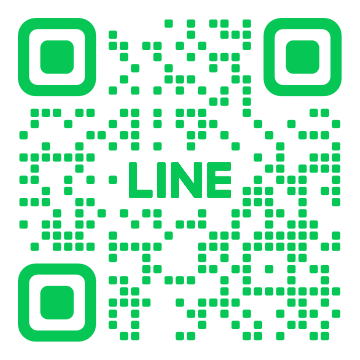
この記事へのコメントはありません。